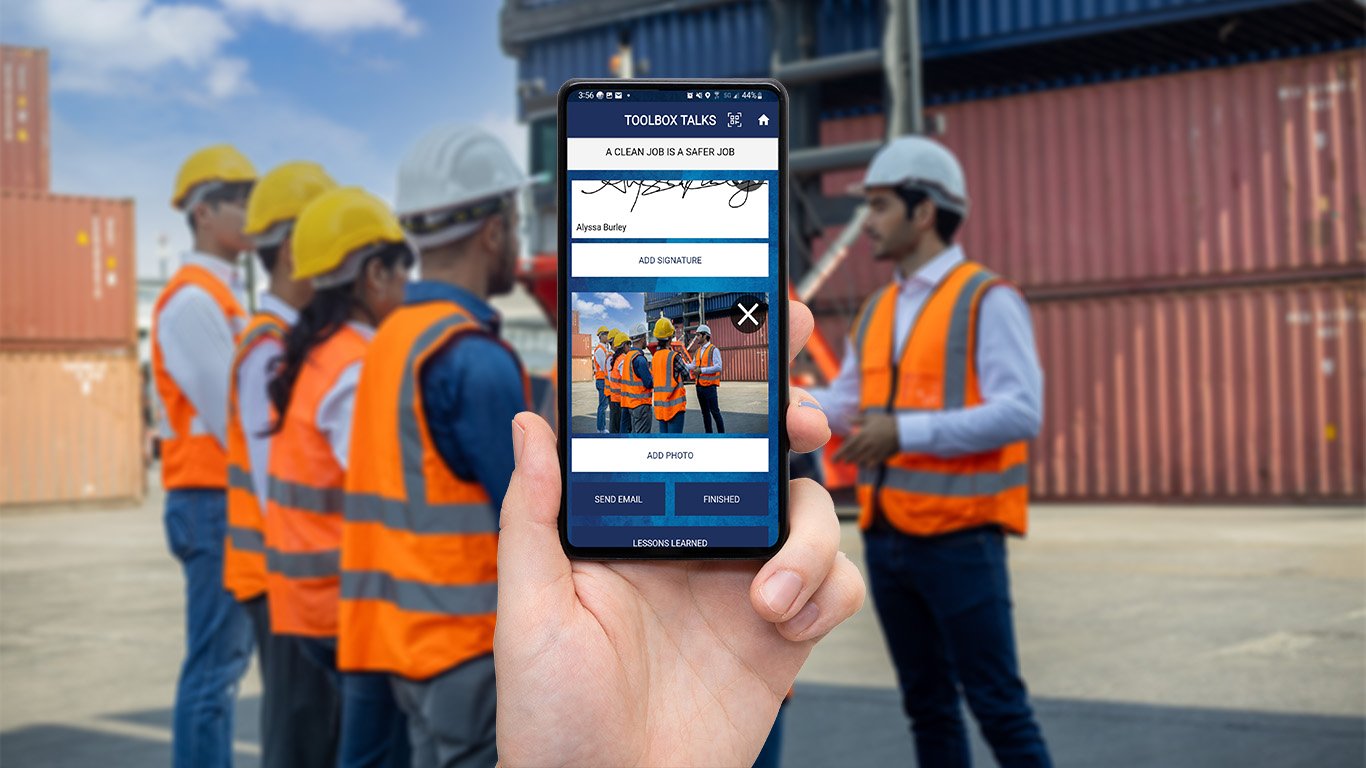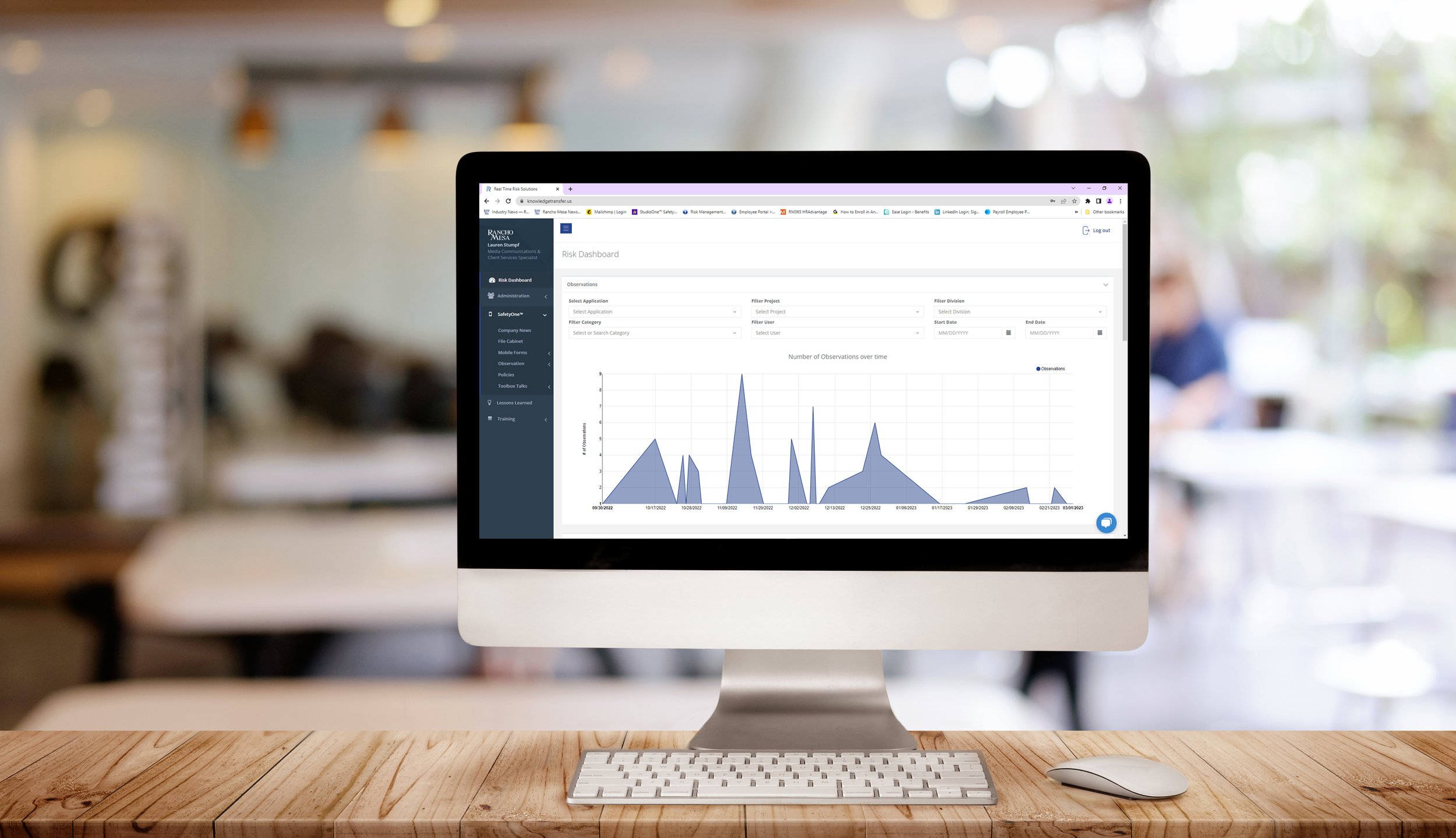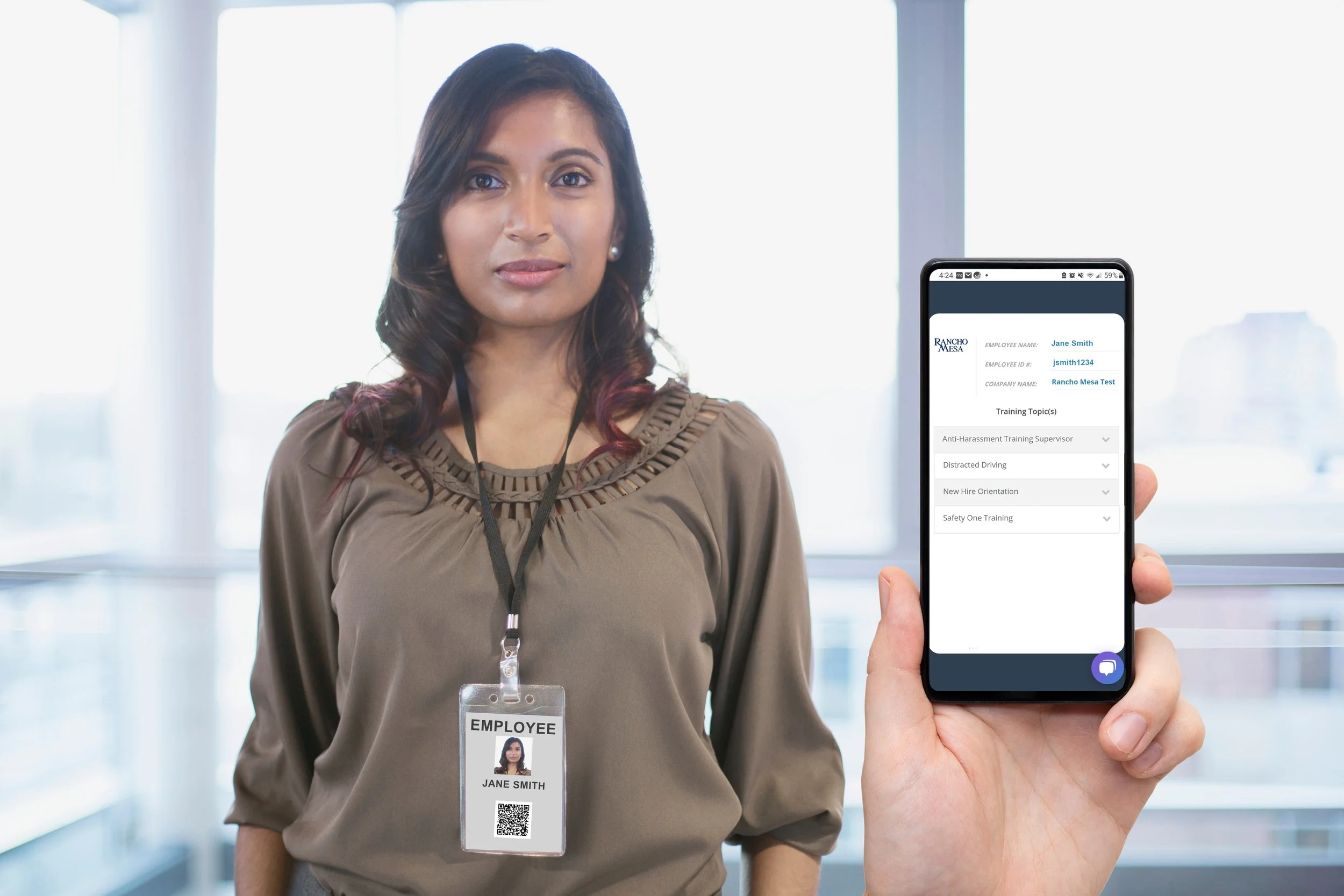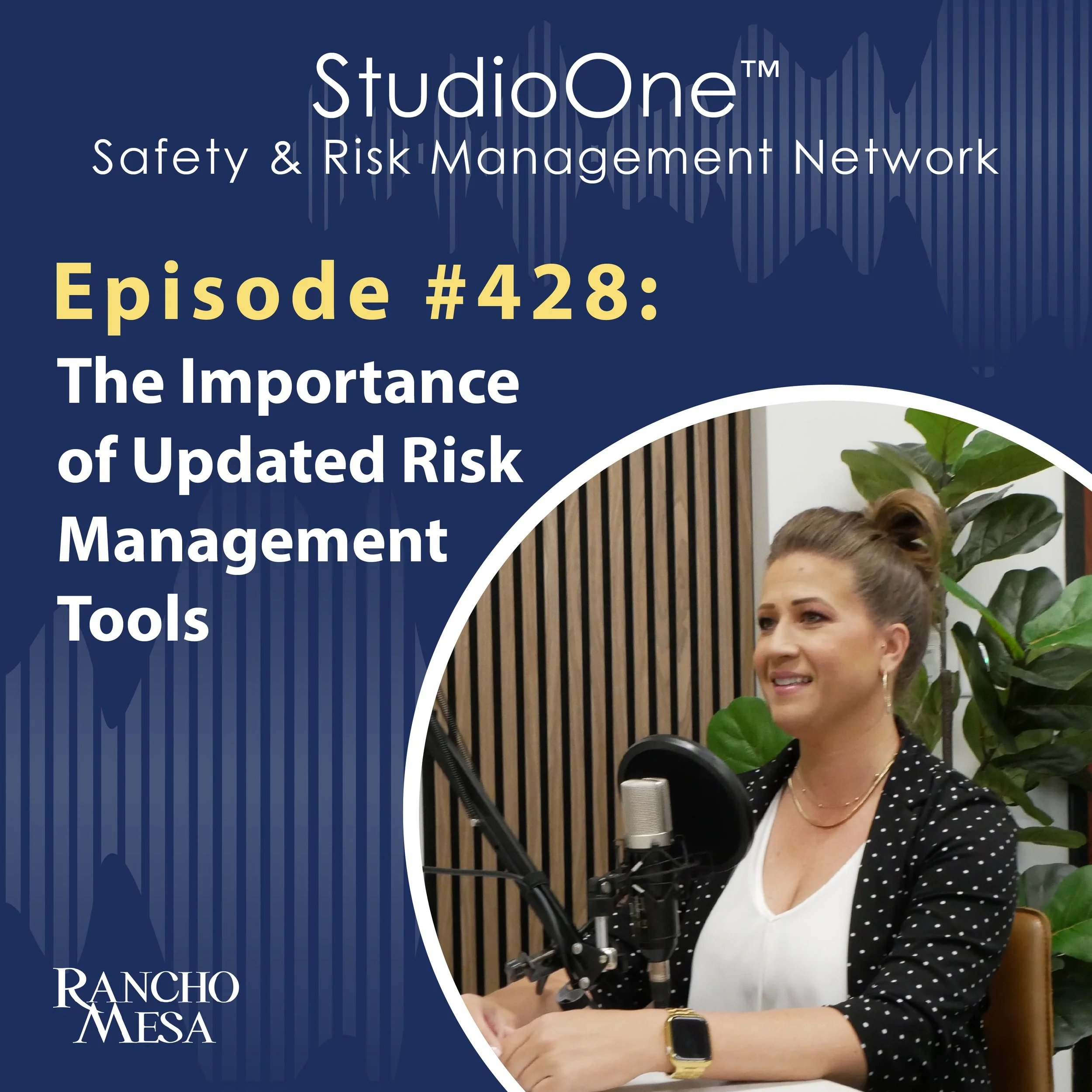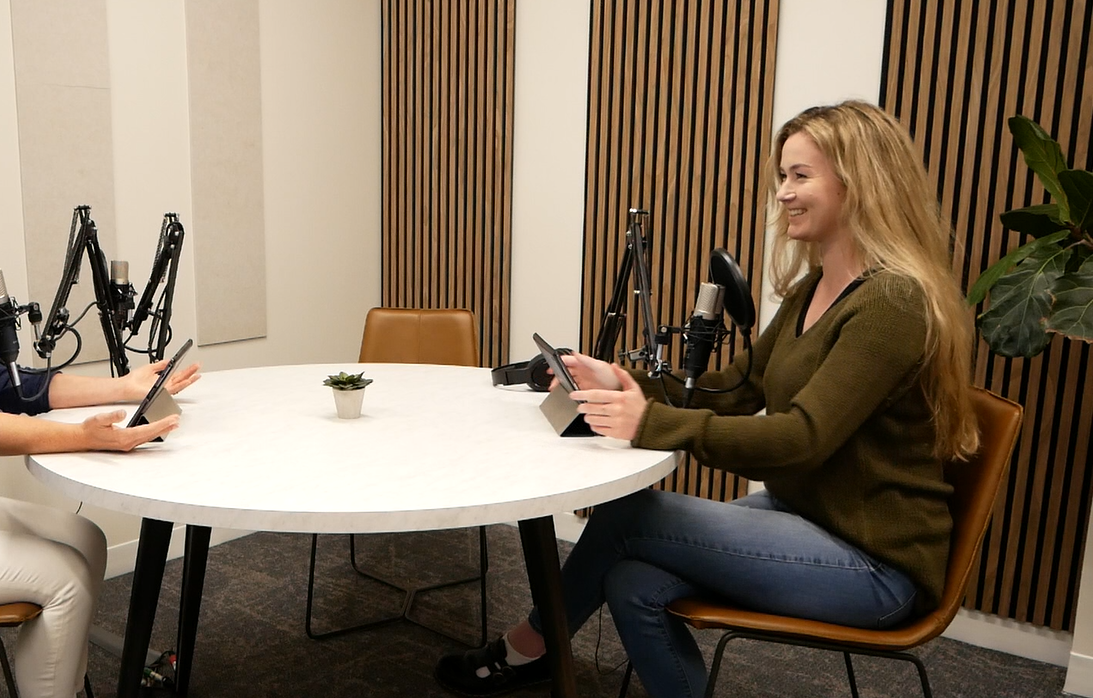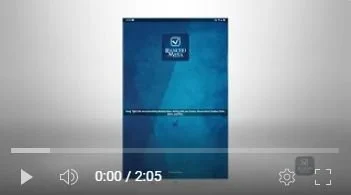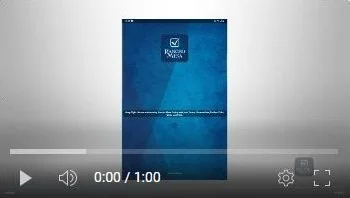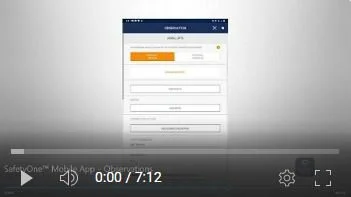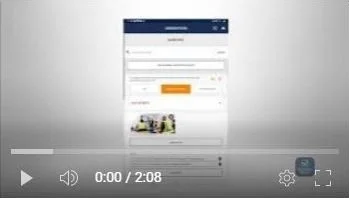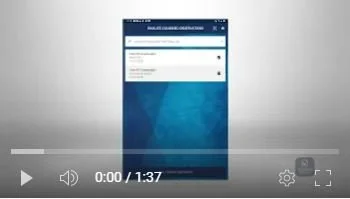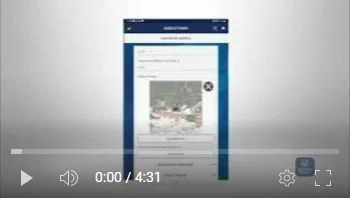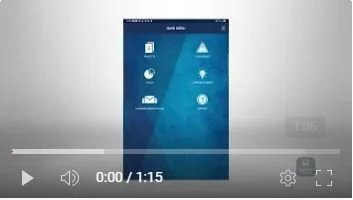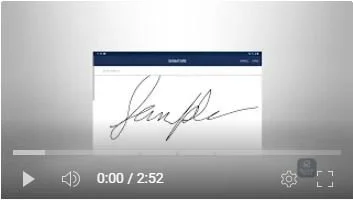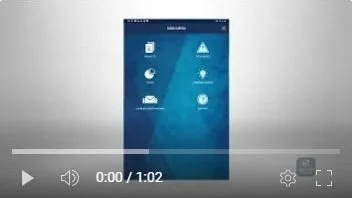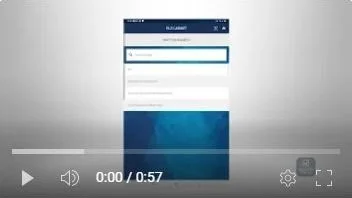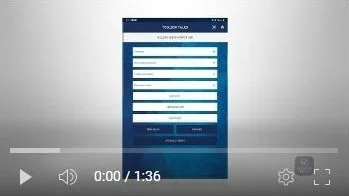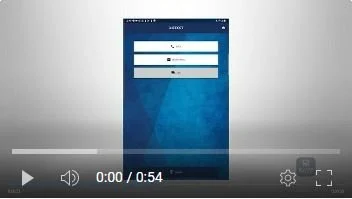SafetyOne™ Platform
Website & Mobile App
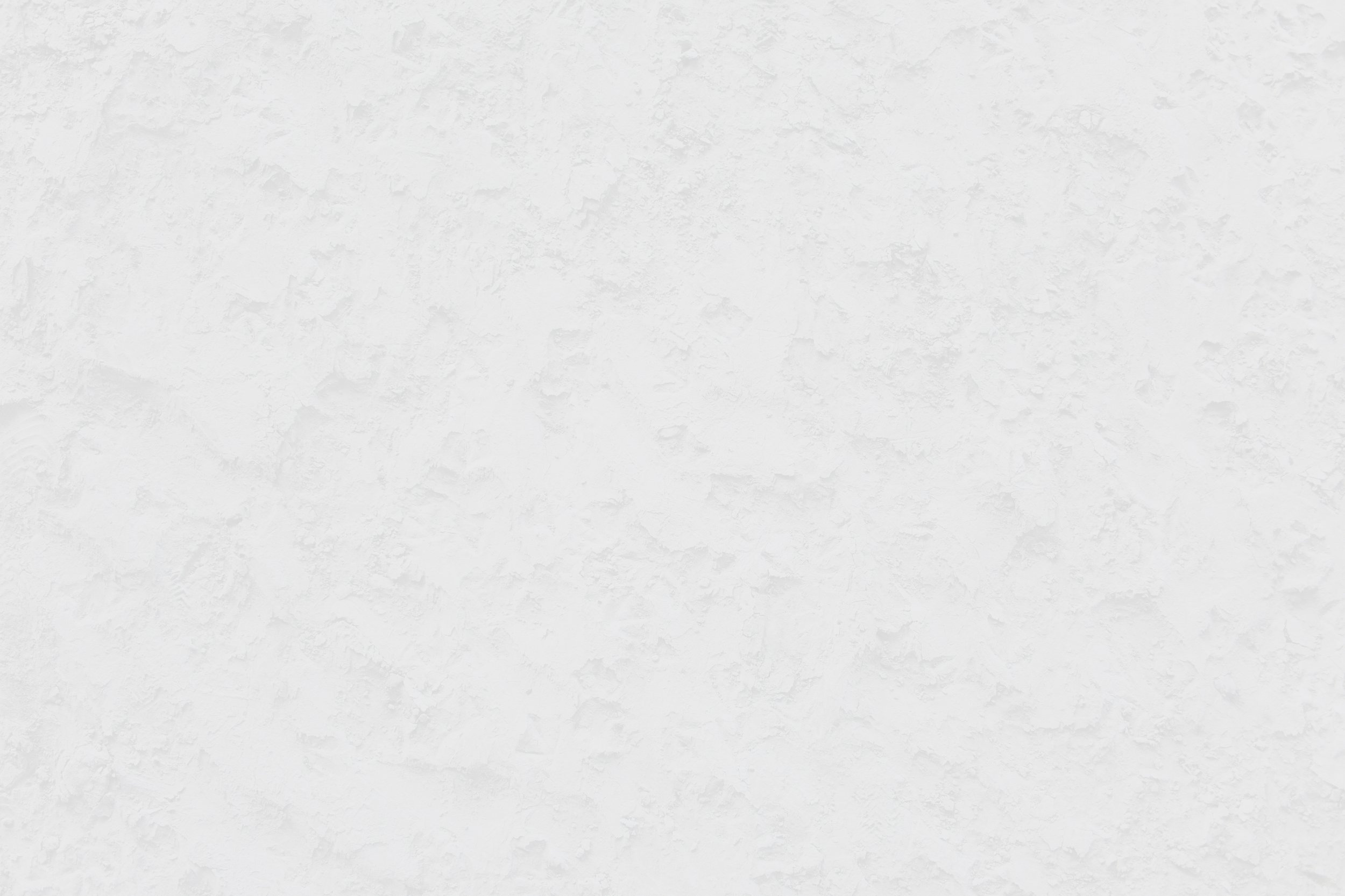
SafetyOne™ Platform
Rancho Mesa’s SafetyOne™ platform is designed to streamline the implementation of an effective safety program within your organization through real-time data and intuitive technology.
This is the last safety application you will need.
Download on the Apple Store
Get it on Google Play
Proven SafetyOne™ Results
TOP SAFETYONE
USERS SAW AN AVERAGE
14%
Decrease in
Ex-Mod
OVER A 3-YEAR PERIOD
TOP SAFETYONE
USERS SAW AN AVERAGE
27%
Decrease in Claims
Frequency
OVER A 3-YEAR PERIOD
TOP SAFETYONE
USERS SAW AN AVERAGE
4%
Decrease in
Indemnity Rate
OVER A 3-YEAR PERIOD
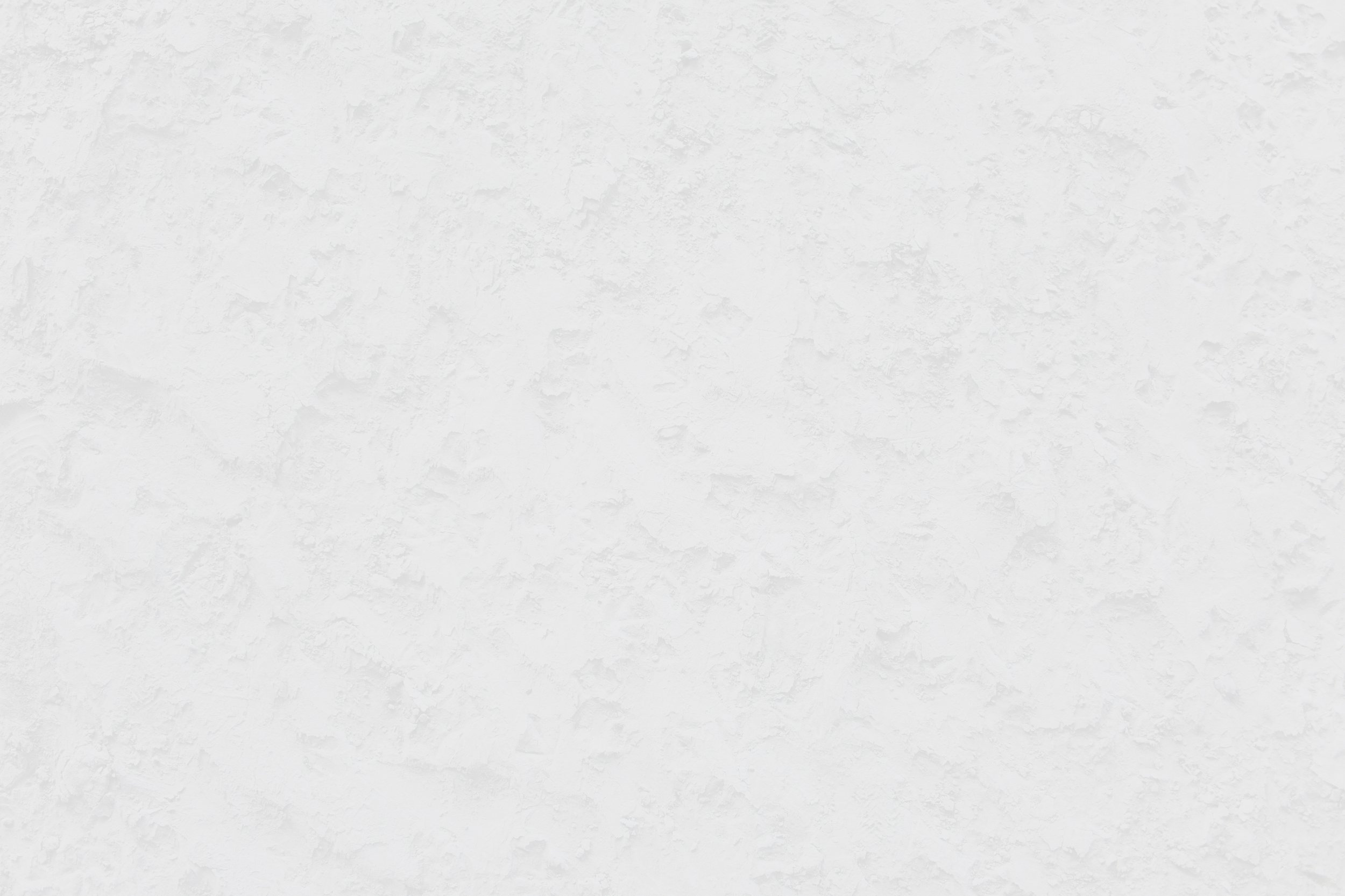
Are you interested in using the SafetyOne™ platform?
Please complete the form to join our SafetyOne™ waitlist. This application is currently only available to Rancho Mesa clients. Existing clients will be contacted by their client technology coordinator to schedule the implementation of the website and mobile app.
Thank you for your interest and we look forward to working with you.
Platform Features
Risk Observations
Observations provide a way for users to review a set of specific questions from their mobile device, add relevant documentation such as photos and notes and assign issues to internal and external parties.
Mobile Forms
Collect data from your mobile device using mobile forms. Utilize templates such as accident reports, incident reports, daily reports and many more. Or, create your own custom mobile forms.
Toolbox Talks
Utilize the platform’s robust library of toolbox talks for jobsite safety meetings or create your own in the platform.
File Cabinet
Cloud-based storage allows you to upload .pdf files that can be accessed from the mobile app. Limit who has access to specific files like Certificates of Insurance, OSHA Logs, and project files based on the user’s assigned projects. Or, allow all mobile users to see files like your Employee Handbook and Safety Data Sheets.
Organization Policies
Utilize the Policies module to upload your existing company policies or use policies from our list of best practices to assist your organization in developing its own safety policies. These policies are available on the administrator website and, when activated for a project, allows mobile app users to see these policies directly on their mobile device.
Push Notifications
Broadcast weather alerts, introduce new policies, bring attention to a specific risk, or welcome a new hire to your mobile app users through push notifications. Target your company news alerts to all mobile users or to a select group.
Analytics
The risk dashboard allows organizations to quickly analyze their risk observation data based on specific projects, issue severity or individual mobile app user.
QR Codes
Harness the power of QR codes by sharing mobile forms and providing proof of an employee’s training certification. Add QR codes to jobsite signage, hardhat stickers, and employee badges to make accessing these forms and employee training and certification history easy.
Learning Management System (LMS)
Utilize our library of training content or upload your own videos, PowerPoints, and PDFs. Track third-party and hands-on training with verification and quizzes to prove employees understand the material.
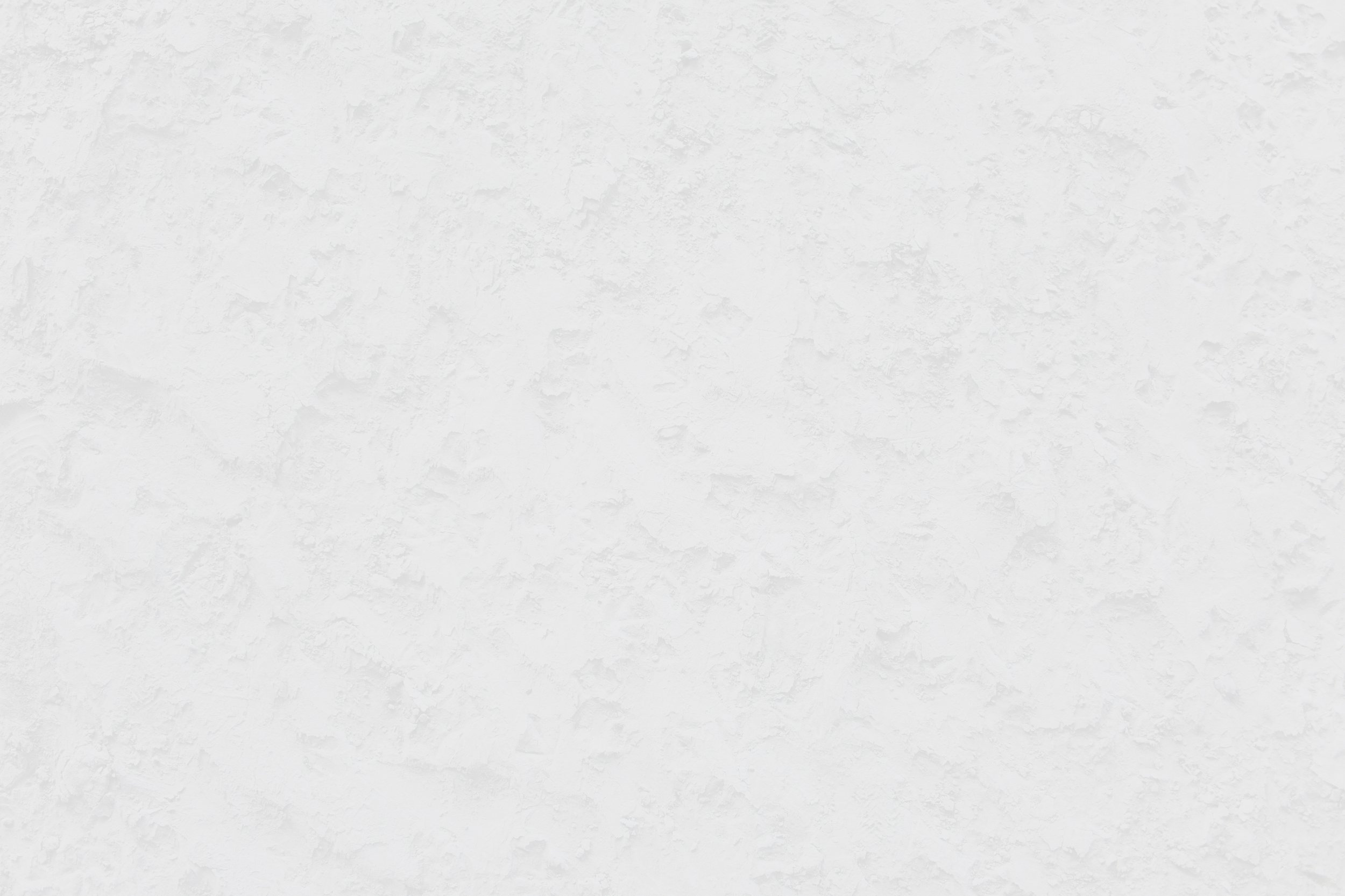
SafetyOne™ App Podcast
Contact SafetyOne™ Platform Support
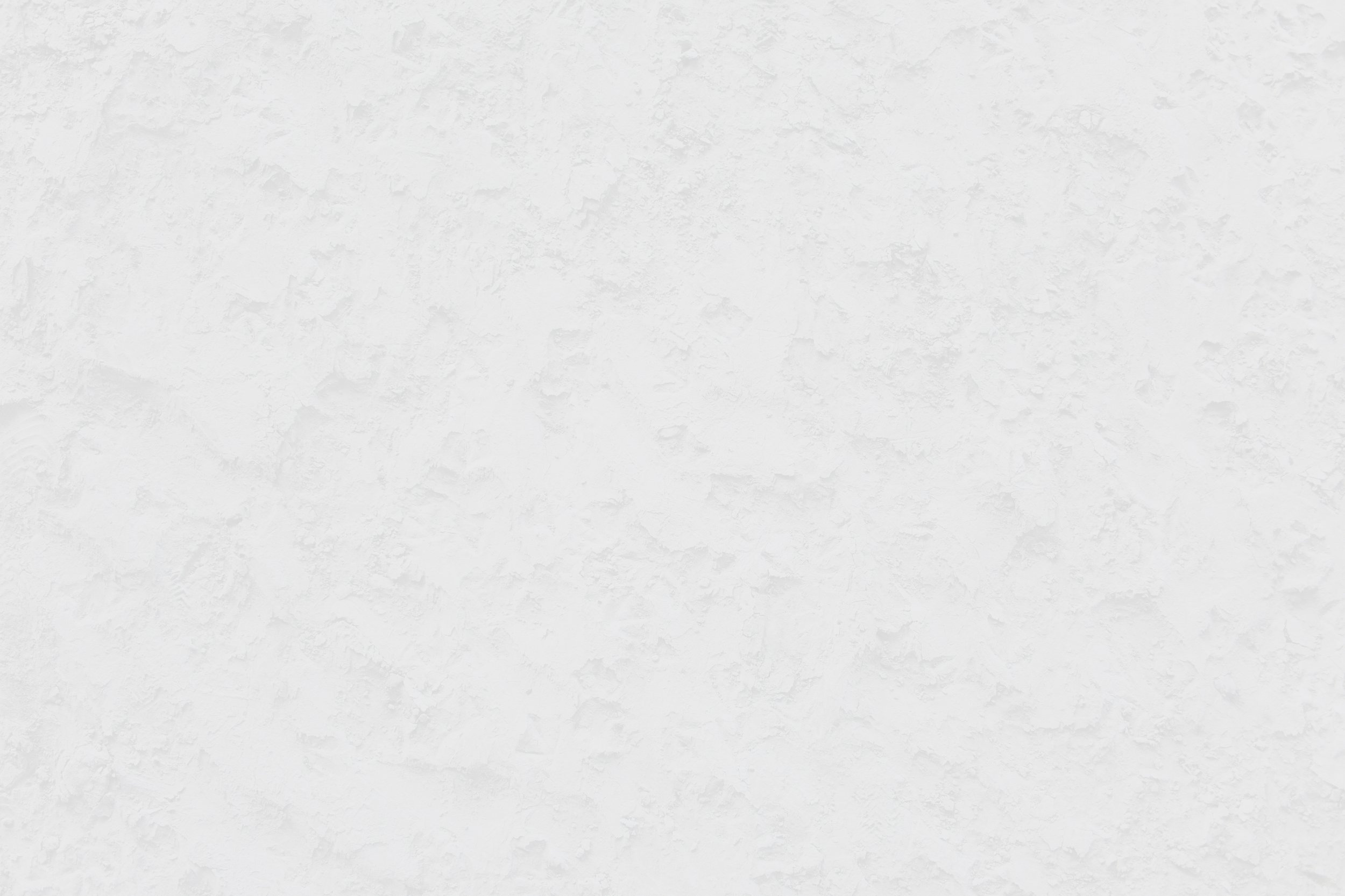
SafetyOne™ App User Guides
SafetyOne™ App Frequently Asked Questions
SafetyOne™ Mobile Application
SafetyOne™ Administrator Website
SafetyOne™ Platform
Topics
- Accident Prevention Index
- Administrator
- Auto-populated Data
- Best Practices
- Certificates of Insurance (COI)
- Conditional Formatting
- Data
- Data Stored/Backed Up
- Driver Toolbox Talks
- Employee
- Employee Certifications
- Employee Groups
- Field Employee
- GPS
- Generic Logins
- Geotracking
- HIPAA Compliance
- Job Groups
- Landscape Toolbox Talks
- Login Offline
- Mobile Forms
- Observation Links
- Observation Questions
- Observations
- Online quiz
- Online training
- Push Notifications
- QR Code
- Report Customization
- Risk Observations
- Spell-Check
- Supervisor
- Tech Support
- Toolbox Talks
- Trainee
- Trainee License
- Training
- Training Manager
- Tree Care Toolbox Talks
- User License
- User Login
- User Roles
- Working Offline