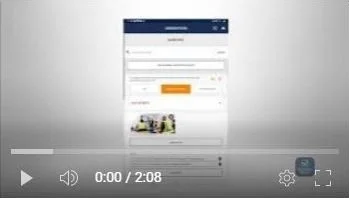Open Issue in Mobile App
You can view all of your Open Issues at anytime on the mobile app. Click the home icon in the top right corner of any of the mobile screens to access the Main Menu. Then, click Open Issues.
The Open Issues screen displays both “My Open Issues” and “Assigned Issues.”
“My Open Issues” are risk issues created by the you but have not been resolved. There are three filters on the top of the screen which allows you to filter by Project, Status and Severity.
Once the filters are chosen, a list of all of the Open Issues are displayed.
The list below can be sorted by Project Name or by Date by clicking on the pulldown.
You can click into any of the questions below to go to that Observation. You’ll see a “P” icon showing the issue is pending review and has not been corrected by the assigned user. An “A” means the issue has been corrected but is pending your approval. And an “X” means that the issue has not been assigned to anyone.
Once the assigned user has addressed the issue and submitted their correction for review, open the issue, review their corrections and click “Issue Resolved.” Then, click “Finished.” They’ll see that the issue has been removed from their Assigned Issues list.
“Assigned Issues” are issues that have been assigned to you by another user.
To view the “Assigned Issues,” click on the “Assigned Issues” tab. You can now Filter by Project, Status and Severity. Click into any of the questions below to go to that Observation.
Add a photo, note, or corrective action, then click “Submit for Approval.” This will notify the user who assigned you the issue that it has been corrected and requires their review.