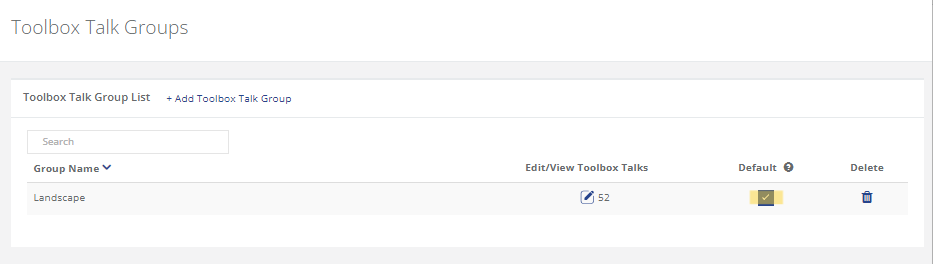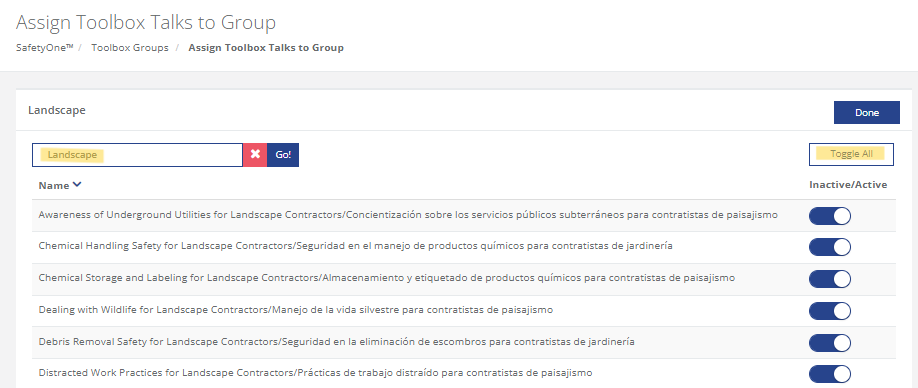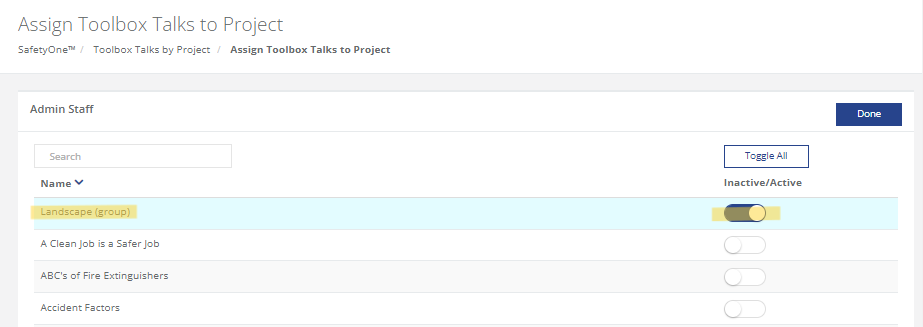How can I access landscape-specific toolbox talks?
The landscape-specific toolbox talks are available in your SafetyOne™ account. To make them accessible via the mobile app, you will need to assign them to a project/crew.
However, it is a best practice to first, create a toolbox talk group in the administrator website, then assign all 52 toolbox talks to the group. This will allow you to easily assign the entire group of toolbox talks to future projects/crews.
Setup
1. Create a toolbox talk group.
From the administrator website, click on the “SafetyOne™” section. Then, click on “Toolbox Talks.” Click “Toolbox Talk Groups,” then, add a new group and give it a name. We recommend naming the group something like “Landscape Toolbox Talks” or Landscape Default Toolbox Talks.”
Pro Tip: You can set the group to automatically assign these toolbox talks to all existing and any new projects/crews by making it a default.
2. Assign toolbox talks to a group.
Now that the group has been created, assign the toolbox talks to the group. Locate the new group on the list and edit the group.
Filter the list of toolbox talks by using the search bar and entering the word “Landscape.” This will display 51 landscape-specific toolbox talks. Use the “Toggle All” switch to assign all of the toolbox talks to this group. Or, pick and choose the individual topics by toggling their individual switch.
The 52nd toolbox talk is titled “Fertilizer and Soil Amendment Safety/Seguridad de fertilizantes y enmiendas del suelo.” Enter the title in the search bar to locate the final toolbox talk. Toggle the switch on for this topic. Click “Done.”
3. Enable the Group for the Project.
Note: This step only applies if the group was not set as a default.
To assign this group of toolbox talks to projects/crews, use the “Assign Toolbox Talks to Project” screen. Select the project you want to assign, then turn on the group you just created.
Contact your Client Technology Coordinator for additional questions.