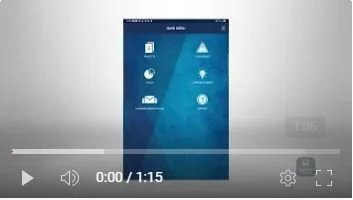Copy A Mobile Form in the Mobile App
Did you know that you can copy mobile form reports once they are created on the mobile device? This is useful when there are forms within your organization that are slightly changed from one day to the next and you want to update the previous day’s form information.
For example, you may want to copy a daily report from the previous day and then update some of the fields and save the new form with a new name.
To copy a previous mobile form and all of its previous information, click on your project, click “Mobile Forms,” then click “Edit.”
You will see a list of all mobile forms that you have been previously created.
To find the mobile form to be copied, either use the search field or scroll through the list and find the mobile form. Then, click the copy icon on the right side of the form.
The app will ask, “Do you wish to copy this mobile report?” Click, “OK.”
You will then be taken into the copied mobile form.
You should give the report title a revised name. To change the name, overwrite the Report Title field.
When complete, click “Finished” at the bottom of the form.
You will then be taken back to the mobile forms list where both of the reports are now listed.