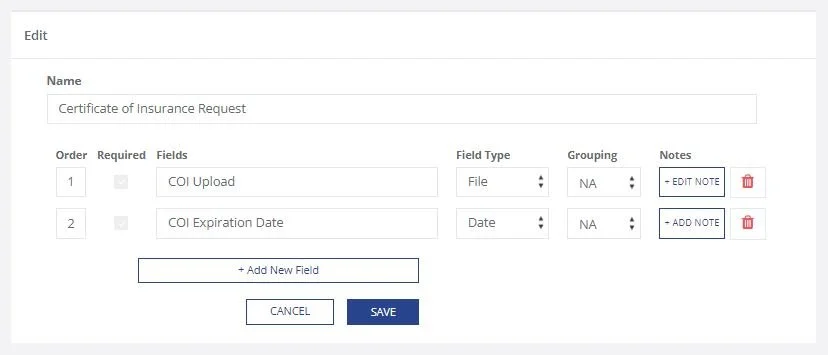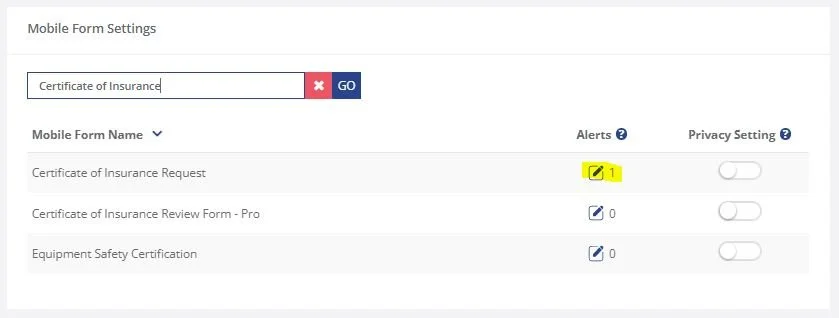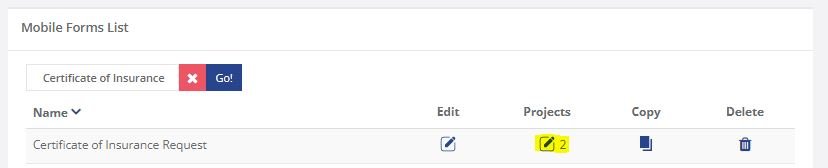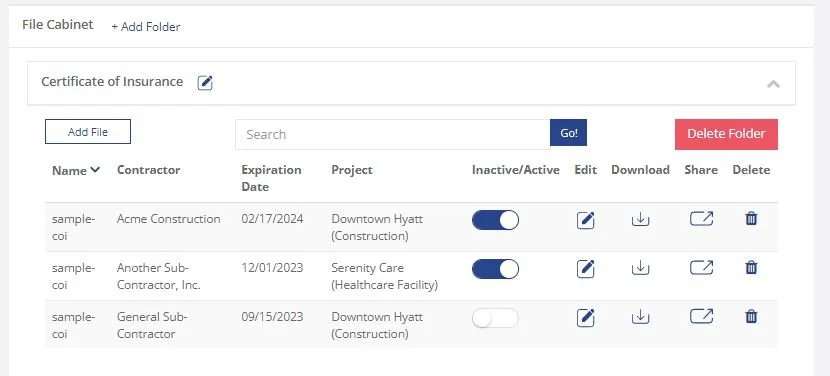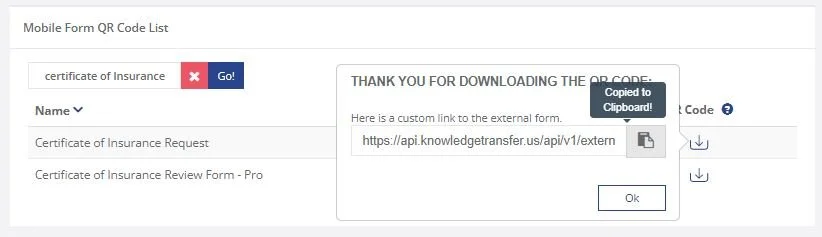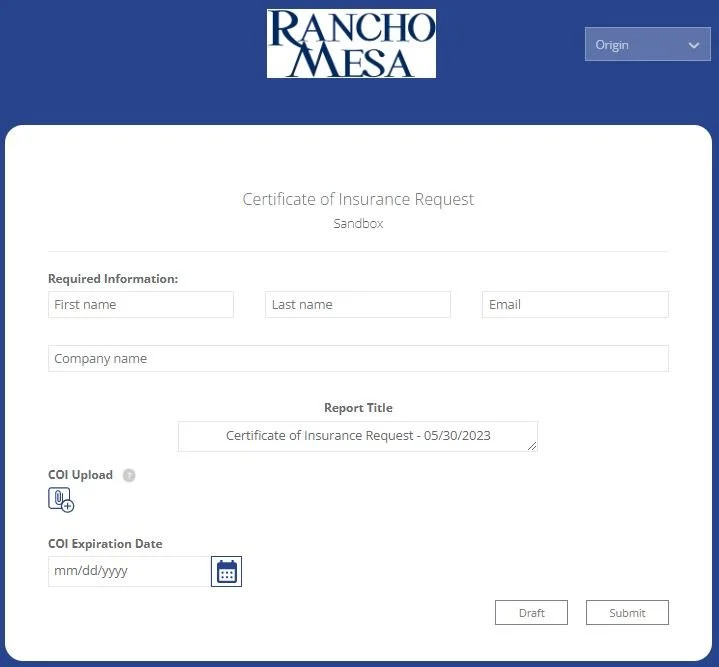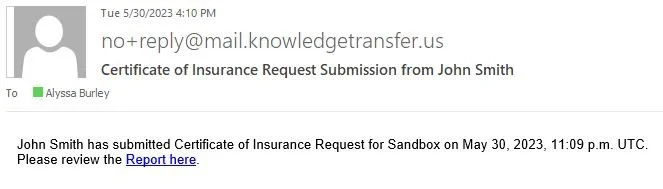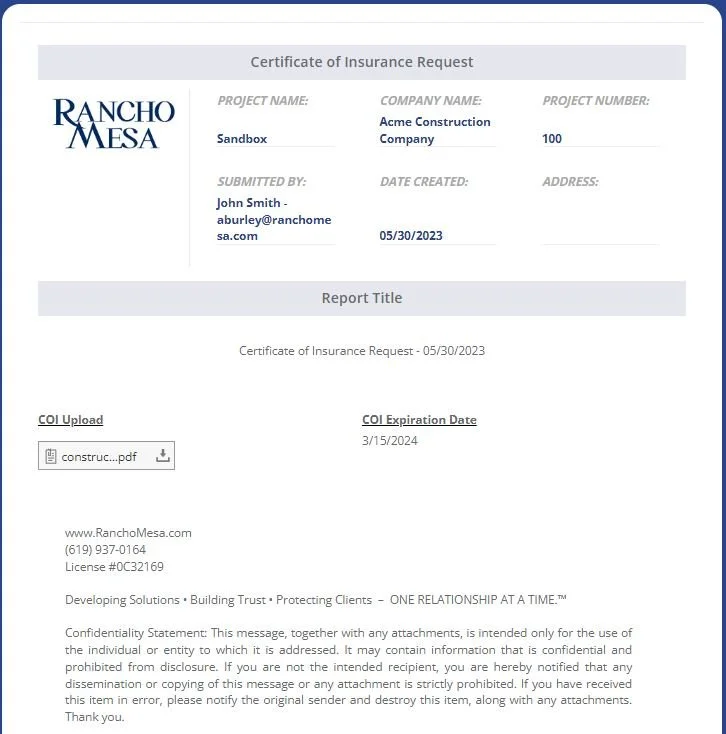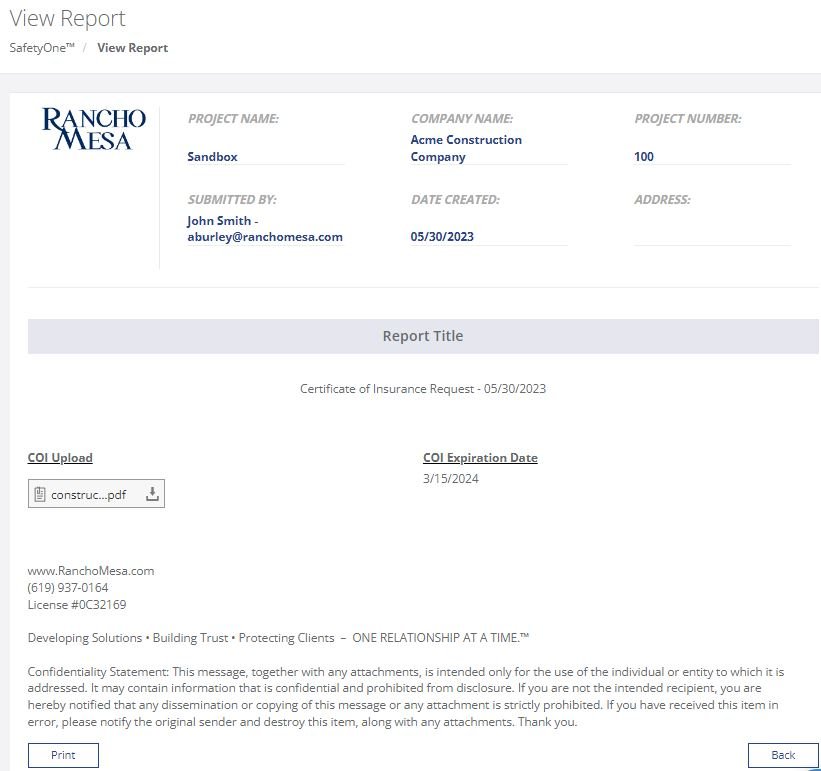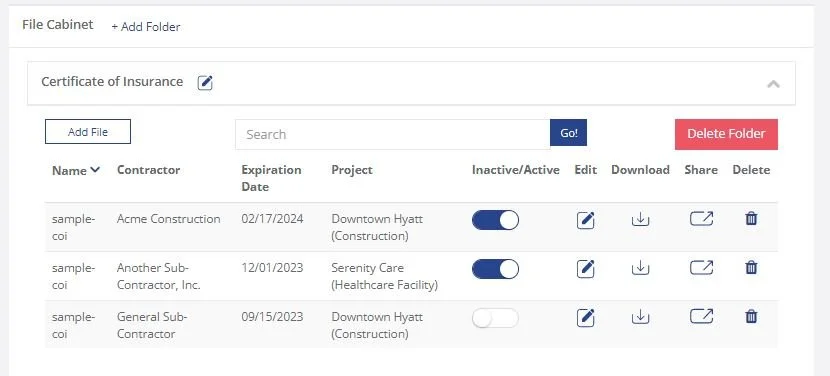How do I collect and manage Certificates of Insurance from my sub-contractors?
The SafetyOne™ platform can be used to collect and manage certificates of insurance for both the organization and it’s sub-contractors.
Setup
From the administrator website, the Mobile Form must setup.
1. Create a mobile form.
From the Mobile Forms/Create Mobile Forms screen, add a new mobile form. It can be as simple as adding the ability to upload a file and the Expiration Date. But, it’s up to each organization can collect as much or as little information as they want.
2. Turn on Alerts
From the Mobile Forms/Settings screen, enable Alerts to be sent to the appropriate internal recipient. This person will receive an email notification when someone submits their certificate of insurance through the platform. Click the Alerts icon and select the person(s) from the list.
3. Enable the Mobile Form for the Project
From the Administration/Projects/List Projects screen, enable the mobile form for the Projects for which the certificate will be uploaded.
Pro Tip: Enable the Certificate Mobile Form for all Projects and make it a standard form that is enabled every time a Project is added.
4. Create a Folder in the File Cabinet
You’ll want to organize your Certificates of Insurance in the File Cabinet. Add a folder for your Certificates of Insurance. You’ll add them to the folder once they have been received.
Pro Tip: Turn on the Project Specific Files, Expiration Date, and Contractor Specific Files so you can track all of that information for each certificate of Insurance.
Request Certificate of Insurance
1. Request Certificate of Insurance
Once you have setup the mobile form, turned on alerts, enabled it for your Project(s) and created a folder to store the certificates, you are ready to request the certificate of insurance.
From the Mobile Forms/QR Codes screen, find the mobile form in the list and select the Project name. Click download. Either copy the URL or download the QR Code.
You can open your email and paste the URL directly into the body of the email.
The recipient will click the link in your email and complete the form.
Upon completing the form and attaching the Certificate of Insurance PDF and clicking “Submit,” an email alert will be sent to the person submitting the certificate along with the user that was selected in the administrator website.
Review and Manage Certificates of Insurance
Once the alert email is received, you are ready to review the certificate of insurance.
1. Review the Certificate of Insurance
Either click the in the email or open the SafetyOne website.
From the Mobile Forms/View Reports screen, locate the submitted Certificate of Insurance Request Form. Click the View icon to see the submitted information.
Click the attachment and review the certificate of insurance.
Submitted Certificate Mobile Form in web browser
Submitted Certificate Mobile Form on SafetyOne™ website
2. Document the Certificate of Insurance
From the File Cabinet, open the Certificates of Insurance folder you previously created. Click “Add File.” Enter the Contractor, Expiration Date and Project (if those fields are available). Click Upload.
Now, your certificates of insurance will be accessible through the mobile SafetyOne app for those who are assigned to the Projects.