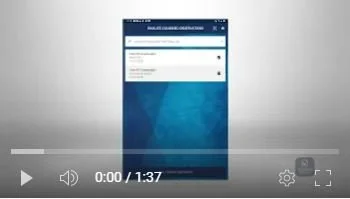Combined Observations in Mobile App
Combined observations provide a way for organizations to combine multiple observations into a single report. This is used when users want to combine various reports into a single pdf report rather than sending off multiple pdf reports.
To create a combined observation, click on the Main Menu icon in the top right corner of any mobile app screen.
Then, click on the icon for the “Combined Observations.”
Use the menus at the top of screen to filter for the observations you want to combine.
Leave the filters blank to see a list of all the Observations you’ve created.
Click each observation to choose which ones to combine.
When done, click ”Combine Observations” at the bottom.
When you combine observations, you can also break down the observations by specific” Party Observed.” Party observed is an optional field that organizations can input when a question is answered in an observation.
It could be the name of the person who is being observed, a trade, or a contractor name.
To combine observations for a specific party observed, use the pull down to choose from the list.
To combine observations for all parties observed, leave the pulldown blank.
When complete, click the “Email Combined Observations” button.
You will then be taken to your device’s options for sending emails.
The report will be sent via a URL in an email where the recipient will be able click on the link for the most up to date information at any time.