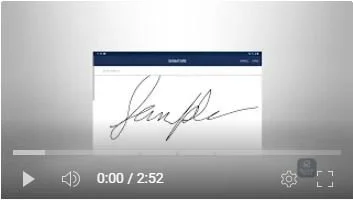Toolbox Talks in Mobile App
Performing toolbox talks on the SafetyOne™ mobile app is easy and includes many features to help document these meetings in the field.
To perform a toolbox talk, click on “Projects,” then click on your Project, then click “Toolbox Talks.” Then, click “New.”
The app will now display a list of toolbox talks which has been assigned to this project by your organization’s administrator.
Use the search field to search topics by keyword or scroll through the list to pick a toolbox talk. The app will then take you to the toolbox talk details.
Each of the four sections of the toolbox talk should be expanded to guide you through the toolbox talk. A best practice is to stop periodically and ask your crew questions about the toolbox talk to get them to be engaged.
At the bottom of the toolbox talk, organizations can add a note by clicking “Add New Note”.
Organizations use this section to annotate the toolbox talk with discussions made during the toolbox talk or anything specific you want to add. These notes can either be input by voice dictation or via keyboard. After each note is inputted, the date and time stamp as well as the user’s name who inputted the note is added.
Organizations are also able to gather signatures from toolbox talk participants. To do this, click “Add Signature” and then use your finger to sign the signature pad on the mobile device.
They can also type in their name under the “Enter Name” text box on the top of the screen. Once a person types in their name the first time on a specific mobile device, the device remembers their name to make it easier to type in names in the future. When names are typed in they can be easily searchable. Use an employee ID after the employee’s name if you tend to have multiple employees with the same name.
Then, click “Done.”
To add in multiple signatures, click “Add Signature” again.
Organizations are also able to add photos to their toolbox talks. To add a photo, click “Add New Photo.”
Some organizations will take a photo of the crew performing the toolbox talk or take a picture of a document (like a list of printed signatures of participants) and add it to their toolbox talk.
Organizations can send a copy of the completed toolbox talks directly from their device as well. Click “Send Email” and the app will use the device’s existing email settings to send the toolbox talk to anyone with an email address.
The email will contain a link to the completed toolbox talk. This link will always contain the most current information from the toolbox talk. So, if additional names are added later, the link will always have the most updated information.
Then, click “Finished.” This will send the data back to your organization’s database.